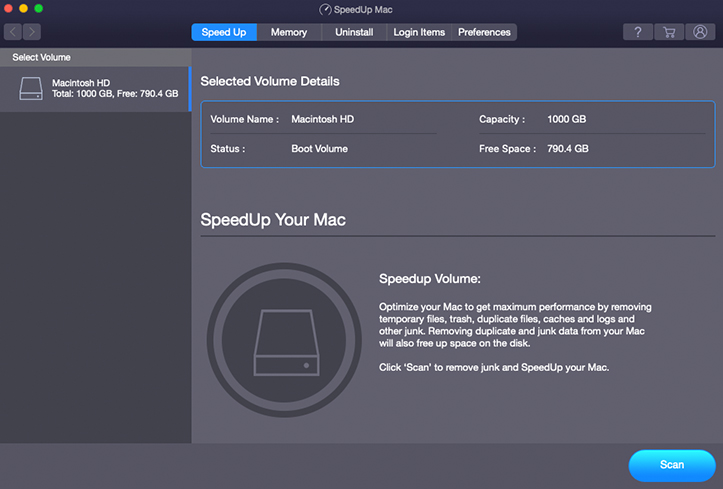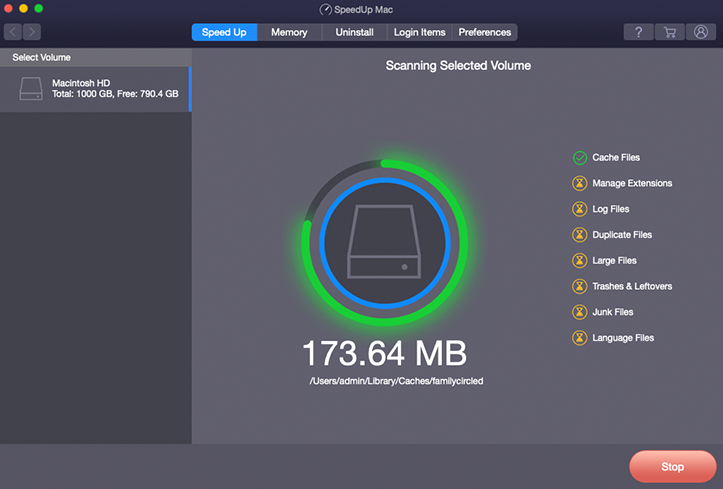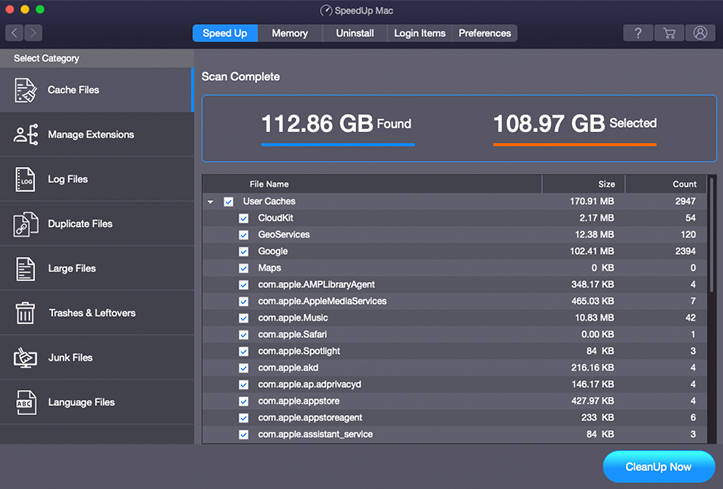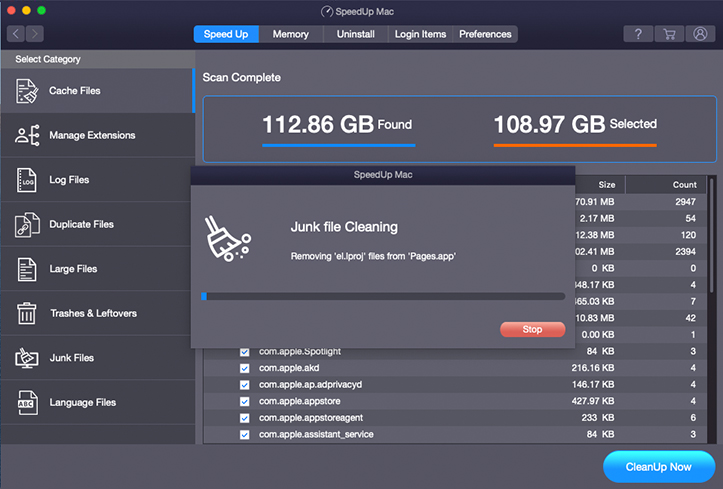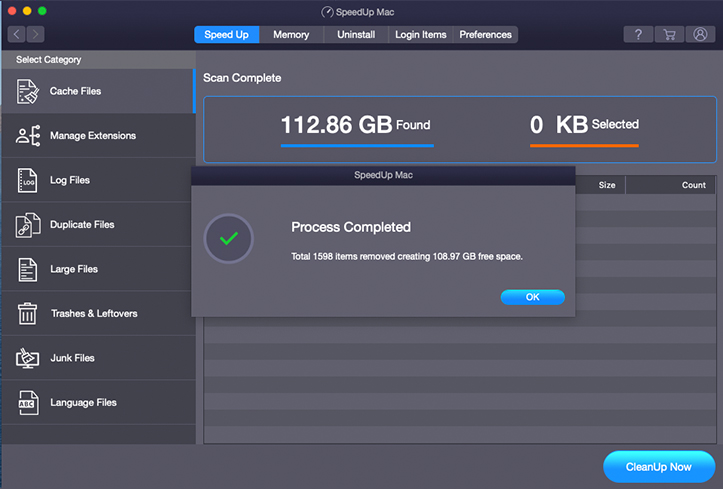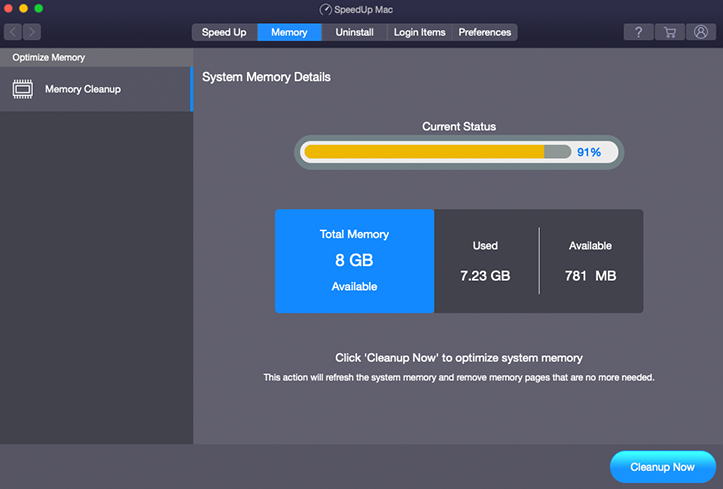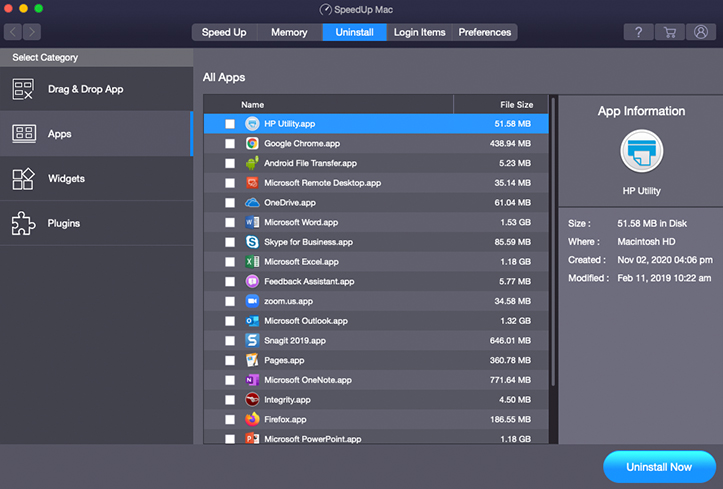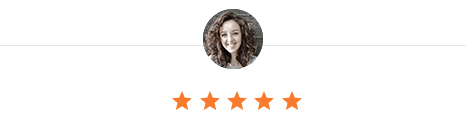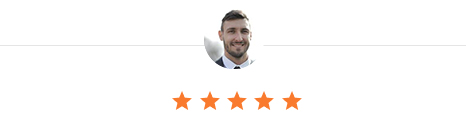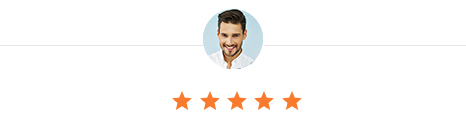Time to Clean-up Your Mac Drive
Revive your Mac performance with the best Mac cleaner utility. Remove duplicate & unwanted files.
Key Features

Cleanup Your Mac Drive
Scan your Mac drive with Stellar SpeedUp Mac software to identify the unnecessary files. This free Mac cleaner removes unnecessary files and apps safely from your Mac storage drive and enhances its performance. The software removes cache files, logs, duplicate & large files, system junks, unnecessary language files, trash and universal binaries. Once, the cleanup is done, your Mac start-up disk will be as good as new!
Learn More

Boost Your Mac Performance
Speed up your MacBook Pro, iMac or MacBook Air by removing Cache files (user cache, system cache and iOS cache), redundant data, unused files, non-essential language packs and more. Stellar SpeedUp Mac tool does customized scanning of Macintosh HD to locate and cleanup large hidden files, thereby improving the system performance.
Learn More

Erase Duplicate Files
This free Mac cleaner provides filters to refine the search for duplicate, bulky & older files. You can also scan and locate files on the basis of file types, categories, and size. Specify the file types for scanning the duplicate and large sized files to clean them from the system and speed up your Mac in a few clicks. It helps you to get rid of data that occupies the disk space and thus boosts Mac performance.
Learn More

Remove Large Files
This best free Mac cleaner tool helps remove all the junk or redundant files from your system. You can also unselect the important files from the large sized files after the scanning process. The software also lets you add files for manual deletion. Now, optimize your Mac & run it at peak performance.
Learn More

Clean Up External Storage
Stellar SpeedUp Mac software can help you erase trash and leftovers, system junks, log files, manage extensions and all the unwanted garbage files from removable devices. Boost your Mac speed and get speedier macOS boot. Find all the large or older files, preview their content and get rid of unnecessary files with this free Mac cleanup software.

Uninstall Unused Third-Party Apps
Remove unwanted third-party apps from your Mac using “Uninstaller” feature of this utility. Before clean-up, the free Mac cleaner tool shows unwanted app information including its size, location, date and time. You can select the apps and remove them to speed up your Mac in a few clicks. The tool can also delete unnecessary widgets and plugins from your system.
Learn More

Optimize System Memory
Optimize Mac system by freeing up RAM using ram cleaner feature in Stellar Speedup Mac tool. With the “Memory Optimizer” feature, remove all the memory pages that are no longer needed and manage system items. The software closes all the unused applications that consume RAM, thus helping accelerate Mac performance.

Manage Mac Login Items
Manage all the login and start-up items to speed up Mac booting process. Our free Mac cleaner software helps you add or remove unwanted login items and start-up files associated with other third party apps that may slow down your Mac. Further, the software helps you get rid of all the redundant data and apps to increase your Mac’s productivity and performance.
Software Walkthrough
FAQ's
Q.Why a message pops up every time I drag an application to the Trash bin on my Mac?
Q.How can I set preferences for language files in Stellar SpeedUp Mac?
- Run the software.
- On the toolbar, click 'SpeedUp Mac', and then choose 'Preferences'.
- Select the 'Languages' tab and you will see a list of language files.
- In the 'Select Language files to scan for' section, select the language files to be removed.
- You can choose to view the scan results as grouped by software or grouped by language.
- Click 'OK' to save the preferences.